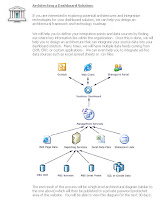
Monday, August 31, 2009
Tuesday, August 25, 2009
Basic-SAP-Netweaver-Installation-Steps
2. Prepare the OS as described in the installation Guide.
3. Install ABAP Central Instance (CI)
4. Install Database (chose the number of parallel process at an optimal level (which can be maximum up to 8, default is 3). It depends on the system resources (processors and memory in the Server).
5. Install additional Dialog Instances ABAP
6. Client Creation (using Tx Code SCC4) (UID/Password : sap* / pass)
7. Client Copy from 000 to a new client. (There will only be 2 clients initially after a fresh installation. 066 and 000).
8. Install an Add-on Java to Central Instance (CI) to the newly created client (java has no client concept in JAVA Stack), here it will install the Central Service (CS) instance (MS, ES) and also will install Dispatcher, Server process and SDM.
9. Install Add-on Java to other ABAP Dialog Instance (It will install only Dispatcher and Server process) also note that only one Server process (server0) will created when the instance is initially installed, for scaling up a new server process (server1) can be added separately after installation.
10. Decide on the Option of User Management, it could be either centrally or distributed.
Central – can be handled in the ABAP stack. (using Tx Code SU01 / PFCG) and distributed would use Java’s User Management Stack (UME) for user management.
11. Changes to JVM parameters to the Java Stack (dispatcher, server process(es)) are made after installation. The first step in the post installation steps is to run the template Configurator. It will set the SAP recommended JVM parameters setting for Java Stack.
Template Configurator is found in the path :
(/usr/sap/SID/SYS?global/TemplateConfig/cfgtemplategui.bat) or http://hostname:javaport/nwa -> Deploy and Change.
It is done individually for each of the instances immediately after the ABAP installation.
Is it possible to add a Java Stack alone, without ABAP in a ABAP+JAVA installation scenario. ?
In an ABAP+JAVA stack combined (java add-on to ABAP stack) installation, it is not possible to install java stack (individually, without ABAP stack) in any instance or in any host. So any additional instance of Java Stack can only be installed as an add-on to a fresh ABAP stack .i.e. both have to be installed together. For scaling up java stack a further server process can be added, BUT ABAP stack alone, without JAVA Add-on, can be installed.
A new Server process can be added by Logging into “ConfigTool” "Current Instance" -> Select the Option “Server” -> “Add”
Difference in 6.40 and 7.00 installation steps.
In 7.0 we have to choose a particular installable component during initial steps based on the Client requirement (installation scenario). ie. If the client’s requirement is of installing EP, the nEP alone will be selected for installation. Since EP requires only NW Java Stack, it will install only Java Stack with EP component. Further it will combine CI and DB installation in one step, while 6.40 had two separate steps for CI and DB installation. In ABAP+JAVA Stack installation, In NW 7.0 it will automatically create three clients 000, 066 and 001 and java stack will be automatically added to 001 client. While in 6.40 ABAP will be installed first then a fresh client has to be created and then JAVA stack is installed as an add-on to the fresh client.
Kindly note that In 7.0 after installation if the Client to which Java Stack is added as an add-on, has to be changed, then it is possible by making a few changes. The changes can be made by using Visual Administrator to change the Client Number.
Monday, August 24, 2009
Display the charts and Maps by using Google-chart API Concept
It’s an excellent feature in Google.
Crystal Xcelsius+Google Chart API=Awesome.
I will be back with Examples and Source files related to Google Chart API.
Thursday, August 20, 2009
What`s New in Crystal Repoprts 2008!
Crystal Reports 2008 is a powerful, dynamic, actionable reporting solution that helps you design, explore, visualize, and deliver reports via the web or embedded in enterprise applications.
It enables end users to consume reports with stunning visualizations, conduct on-report business modeling, and execute decisions instantly from the report itself—reducing dependency on IT and developers.
click here for CR8 Demo
Crystal Reports 2008 Features:
More details about Crystal Report Features, click Here
Wednesday, August 19, 2009
What's new in SP2!
What's new in SP2?
- Optimized SAP installation and integration functionality (SAP Net weaver required!)
- New native SAP Net weaver data connector
- SAP menu commands
There is also a long list of fixed issues, which will be described here in short
(For the complete Overview of the fixed Issues, take a look on Whats's fixed)
- Closing Xcelsius as Guest or Limited User (resolved)
- Blank Label component (resolved)
- Logging in with Windows AD SSO accounts (resolved)
- Keycode becomes invalid (resolved)
- Xcelsius install breaks CR XIR2(resolved)
- The batch utility would run only if Xcelsius Designer was installed on the
machine. (resolved) - Gauge elasticity (resolved)
- Dynamic visibility - removing
linked status (resolved) - Transparency in external
slideshows (resolved) - Label-based menus and tab set
components (resolved) - Visualization connections in
Sharepoint (resolved) - Write-only properties (resolved)
- Ignore blank cells in List Builder (resolved)
- SAP Authenticationmenu option (resolved)
- Spinner component and 1000 separator (resolved)
- BusinessObjects Enterprise login prompt (resolved)
- Networkdays function (resolved)
- Chart component Y-Axis Auto Scale (resolved)
- Slideshow component memory (new behaviour)
- Log file not created (resolved)
- UAC and Exporting to AIR (new behaviour)
- Xcelsius tips in PowerPoint notes (resolved in Englisch only)
- Mouse pointer (resolved)
- Unable to update Live Office connection in BOE XI3 after Upgrading from XI R2 (resolved)
- Spinner component limits (resolved)
- Query refresh When two queries were set to refresh every two minutes (resolved)
- LCDS connector doesn't load data
in slideshow (new behaviour) - Column chart alerts (resolved)
- Single value component alert settings (resolved)
- Spreadsheet table component row selectability option (resolved)
- Gauge color (resolved)
- Adobe Player Stream error 2032 (resolved)
Flynet Web Service Generator for Xcelsius 2008
Creating Connected Dashboards using WebService with Xcelsius Engage Server
Crystal Xcelsius 2008 with key Download HERE!
9 Rules for Using Color in Business Intelligence Dashboards
A truly effective business dashboard makes good use of color to display business intelligence in an easily understood manner. Color theory and the cognitive effects of color are subjects close to the hearts of visual artists, but seldom appreciated by BI practitioners. Many a time have a come across business dashboards, data charts and other quantitative output that has such poor use of color that the real message of the data is perverted
The article serves as a primer for the use of color in visual depictions of business intelligence. It focuses on the basic rules that one must understand in order to enjoy the power that color can have to enhance the meaning and clarity of our work with visual business intelligence. We dashboard designers absolutely must read and understand this article.
Now let’s look at the 9 Rules of Using Colors:
- If you want different objects of the same color in a table or graph to look the same, make sure that the background—the color that surrounds them—is consistent.
- If you want objects in a table or graph to be easily seen, use a background color that contrasts sufficiently with the object.
- Use color only when needed to serve a particular communication goal.
- Use different colors only when they correspond to differences of meaning in the data.
- Use soft, natural colors to display most information and bright and/or dark colors to highlight information that requires greater attention.
- When using color to encode a sequential range of quantitative values, stick with a single hue (or a small set of closely related hues) and vary intensity from pale colors for low values to increasingly darker and brighter colors for high values.
- Non-data components of tables and graphs should be displayed just visibly enough to perform their role, but no more so, for excessive salience could cause them to distract attention from the data.
- To guarantee that most people who are colorblind can distinguish groups of data that are color coded, avoid using a combination of red and green in the same display.
- Avoid using visual effects in graphs.
Tuesday, August 18, 2009
Xcelsius 2008 Service Pack 2 (SP2) is HERE!!
https://websmp230.sap-ag.de/sap(bD1lbiZjPTAwMQ==)/bc/bsp/spn/bobj_download/main.htm
List of Values(LOV`s)
A list of values is a list that contains the data values associated with an object. A list of values can contain data from two types of data source:
1) Database file: When you create an object, Designer automatically associates a list of values with the object. The list of values is not created until a user, or you the designer, choose to display
a list of values for the object in the Query pane. A SELECT DISTINCT query is then run against the column or columns inferred by the object. The returned data is stored in a file with a.LOV extension in the universe sub folder created under the same folder that stores the universe file.The.LOV file is then used as the source for values for the list.
2) External file: Personal data, for example a text file, or an Excel file can be associated with a list of values. A list of values that is based on an external file is fixed. You cannot have a dynamic link with an external file. You must refresh the.LOV file if your external file has changed.
How is a list of values used in Web Intelligence?
In Web Intelligence, a user can create a query in the Query pane using the operand “Show list of values” to apply to an object when applying a condition.
Note: A.LOV file is also created whenever any condition is applied to an object in the Query pane that requires a restriction on the column values inferred by the object.
A.LOV file is also created whenever any condition is applied to an object in the Query pane that requires a restriction on the column values inferred by the object.
The List of Values for an object appears showing values available for the object, allowing the user to choose the terms for the condition. The first time a list of values is used, it is saved as a.LOV file in the universe sub folder on the file system. This allows the SELECT DISTINCT query to be run only once for an object. This folder also stores the.LOV files created in Designer which are used to restrict the list of values returned for objects for which the designer wants to control access to the data.
How List of values are used with an object
When you create a dimension or detail object in Designer, it is automatically assigned an associated list of values. This list does not physically exist when you create an object, but by default, the object has the ability to query the database to return a list of its values when used in the Query pane.
Note: No default list of values is assigned to measure objects. When a condition is first placed on an object in the Query pane that requires a list of values to be displayed in Designer, a SELECT DISTINCT statement is run against the appropriate columns inferred by the object, and the list of values is returned.
A.LOV file is automatically created in the universe subfolder to hold the list values. The next time that the list of values is required for the object in Designer, the values are returned from the.LOV file and not from the database.
The designer’s role in controlling lists of values
As the universe designer, you can define how the data is presented in the list, and define restrictions on the amount and type of data returned to the list. You can set the properties for an object to determine the following actions for a list of values:
• If a list of values is associated with an object.
• When the list is refreshed.
• Define a query that sets conditions on the SELECT DISTINCT query that an object uses to return a list of values. You save this query in the properties of an object.
• Display list values either as a simple list, or as an object hierarchy.
• If the list is based on column values, or values from an external file, for example an Excel spreadsheet.
You can also create a permanent list for values for an object and export this list to the repository. This.LOV file is then always used as the list of values for that object. It is not updated.
List of values properties and options
Associate a List of Values:
• When selected, allows a list of values to be associated with the object. It is selected by default.
• When cleared, no list of values is associated with the object.
• Selected by default for dimensions and details. Not selected for measures.
List name: Name of the.LOV file that stores the returned list data. Limited to 8 characters.
Allow users to edit this List of Values:
• When selected, users can edit the list of values file in Web Intelligence.
• When cleared, the user cannot edit the list.
Note: This does not apply to personal data files such as Excel spreadsheets. These are not exported to the repository. They remain on a local machine. A user can edit a local file, or change the target list of values for another local data file.
The purpose of a list of values is usually to limit the set of available values to a user. If they can edit a list, you no longer have control over the values they choose. Normally, if you are not using a personal data file as a list of values source, you clear this option to ensure that users do not
edit lists of values.
Automatic refresh before use:
• When selected, the list data is refreshed each time the list of values for an object is displayed in the Query pane. This can have an effect on performance each time the .LOV is refreshed. This option does not apply to Web Intelligence reports.
• When cleared, the list is refreshed only once at the start of a user logon session.
-> If the list contains values that regularly change, then you can select this option, but you should take into account the effect on performance.
-> If the list contents are stable, then you should clear this option.
Export with universe:
• When selected, the.LOV file associated with the object is exported with the universe to the repository. The universe domain and document domain must exist on the same data account. A list of values is stored in the document domain. The document domain does not have to be visible to the a user’s profile in Supervisor.
• You must create the list of values that is associated with the object for it to be exported. This list is saved as a.LOV file.
• When cleared, a.LOV file for the object is not exported to the repository. Select this option if you customize this list regularly. This allows your modifications to be exported and imported with the universe.
Exporting List of Values
You can export a list of values with the universe to the CMS. On the file system, the associated .LOV file is copied to a universe sub directory in the same folder that stores the universe file.
When a user runs a query in Web Intelligence using an object that is associated with a .LOV file exported from Designer, the list of values that is returned for the object is determined by one of the following:
• The data contained in the .LOV file.
• The SQL for the SELECT DISTINCT query defined in the .LOV file.
If you have created a condition in Designer to restrict the data values returned for an object, the restricted list appears, and not the default list of all the data values. The list retains all conditions and formatting implemented in Designer.
If you had not exported the .LOV file with the universe, then the object would simply return the default list with no conditions and formatting. A default .LOV file would then be created to hold the data.
You can manage all the lists of values in the active universe from the Lists of Values dialog box (Tools > Lists of Values). All the classes and objects are presented in a tree view. You can select any object, and access its list of values. You can perform the following actions from the Lists of Values dialog box:
-> Edit: Displays the Query pane used to define a query for the selected
object. You can define and edit existing queries for a list of
values.
-> Display: Displays the current list of values for the selected object.
-> Purge: Clears the contents of the list of values currently assigned to the selected object.
-> Refresh: Refreshes the display of the list of values.
Web Intelligence Questions
1) How does Web Intelligence work?
Web Intelligence provides business users an easy to use interactive and flexible user interface for building and analyzing reports on corporate data over the web, on secured intranets and extranets. The Web Intelligence software is installed by your administrator on a web server on your corporate network. To use Web Intelligence from you local computer, you log into the business intelligence portal InfoView via your Internet browser. Then, depending on your security profile, you can interact with the reports in corporate documents or edit or build your own documents using a Web Intelligence report panel or query panel.
2) What are different tools used to create or edit Web Intelligence reports?
You can create or edit Web Intelligence documents using one of several tools:
• Java Report Panel
• Query – HTML
• HTML Report Panel
3) How is Web Intelligence Java Report Panel designed?
The Java Report Panel is designed for users who need more flexibility with designing report layout and defining formulas and variables. A graphical Formula Editor enables you to build formulas rapidly using drag-and-drop.
Note: The Web Intelligence Java Report Panel is available if your administrator has deployed Web Intelligence in ASP mode and if your administrator has deployed Web Intelligence in JSP mode.
4) How is Web Intelligence Query- HTML designed?
Designed for users requiring a pure HTML environment to build data providers, Web Intelligence Query – HTML offers the ability to define the data content of documents on multiple data sources. You can use Query – HTML to create new documents from scratch or edit the data providers in documents created using any of the other Web Intelligence tools.
Used together with On-Report Analysis, Query – HTML provides a complete solution for building data providers and designing powerful reports in a pure HTML environment. Once you have run the data providers to generate a standard report, you can leverage Web Intelligence On-Report Analysis features to format multiple reports, add formulas, and create variables.
Note: Web Intelligence Query – HTML and On-Report Analysis in Interactive view format are only available, if your administrator has deployed Web Intelligence in JSP mode.
5) How is Web Intelligence HTML Report Panel?
Designed for users who need to build basic reports, the HTML Report Panel provides query and report features in a simple wizard-like interface. Each document is based on a single data source and can contain multiple reports, displaying different subsets of information. In addition, the HTML Report Panel is 508 compliant and can be customized for specialized deployments.
Note: The Web Intelligence HTML Report Panel is only available, if your administrator has deployed Web Intelligence in JSP mode.
6) What information do you need before logging into Infoview?
Before you can use InfoView and Web Intelligence you need the following information:
• a URL to the InfoView server
• the InfoView server name and port number
• your login and password
• your authentication, which controls the InfoView resources available to you
7) What are the two ways in which data in the Web Intelligence document is edited?
There are two ways to open a Web Intelligence document in edit mode:
• view the document first and then switch to Edit mode
• switch to edit mode directly without viewing the document contents first
8) What are data providers?
A data provider contains one or more queries that return data from a database. A query requests data from the database. If the data is available, then the requested data is returned by default in the form of a table which contains rows and columns. When you build a query, you are creating a request for information from a database. A request can be very simple, for example; give me total sales in
Queries are sent to the databases in a language called SQL (Structured Query Language). However, when you use Web Intelligence you do not have to know any SQL. The Web Intelligence report panel presents the information available in the database as objects that have names and meanings familiar to you. These objects are organized in a structure called a universe.
You build data providers by combining objects in a universe. The universe translates the objects presented in your business language to SQL, and then sends the request for information to the database. Web Intelligence can generate SQL data providers of unlimited length. When the data is returned to the Web Intelligence report panel, it is presented in a table form, with columns that have the same names as the objects that you used in the query. The data is arranged in rows.
9) What is scope of analysis?
The scope of analysis for a query is extra data that you can retrieve from the database to give more details on the data returned by each of the objects in a query. This extra data does not appear in the initial result document, but it remains available in the data cube, so you can pull this data in to the report to allow you to access more detail at any time. This process of refining the data to lower levels of detail is called drilling down on an object.
In the universe, the scope of analysis corresponds to the hierarchical levels below the object selected for a query. For example, a scope of analysis of one level down for the object Year would include the object Quarter, which appears immediately under Year.
You can set this level when you build a query. It allows objects lower down the hierarchy to be included in the query, without them appearing in the Results Objects pane. The hierarchies in a universe allow you to choose your scope of analysis, and correspondingly the level of drill available.
You can also create a custom scope of analysis by selecting specific dimensions to the Scope of Analysis pane.
Note: You cannot define a scope of analysis when working in Query Drill mode. Query Drill defines the scope automatically in response to drill actions.
10) What is the functionality of cube?
The scope of analysis for a query is extra data that you can retrieve from the database to give more details on the data returned by each of the objects in a query. This extra data does not appear in the initial result document, but it remains available in the data cube, so you can pull this data in to the report to allow you to access more detail at any time. This process of refining the data to lower levels of detail is called drilling down on an object.
When you run the query, the dimensions included in the scope of analysis are returned to the cube for that document, but are not projected onto the reports that the document contains. They can be added to the reports at any time, without having to run the query again. Values for the dimensions in the scope of analysis can also be viewed by switching a report to Drill mode, and then drilling down to them from the values displayed on the report.
11) What is an ambiguous query?
An ambiguous query is a query that contains one or more objects that can potentially return two different types of information. In a universe, certain dimensions may have values that are used for two different purposes in the database. For example, the [Country] dimension in the query below can return two types of information:
• Customers and the country in which they spent their vacation.
• Customers and the country for which they have made their reservation.
The role that Country plays in this query is ambiguous. A country value can be either the country where a vacation was sold, or a country where a vacation is reserved. One is existing information (sales), and the other is future information (reservations). To avoid ambiguities in a query, the universe designer identifies the different ways that objects can be used in the universe, and implements restrictions on how these objects can be combined. These restrictions are called contexts.
12) What is a context?
A context is a defined group of objects that share a common business purpose. This business purpose is usually the type of information that these related objects represent. For example, a sales context is a grouping of all the objects that can be used to create sales data providers. A reservations context is a grouping of all the objects that can be used in reservation data providers. Contexts are defined in a universe by the universe designer.
You can combine any object within the same context to create a query. You can also combine objects in different contexts. If you use an object that is common to both contexts, Web Intelligence will try to determine the context that best fits the other objects in the query.
13) What are incompatible objects?
Sometimes it is not possible to use certain combinations of objects in data providers. This situation arises when objects bear no relationship to one another. These objects are called incompatible objects.
For example, the Island Resorts Marketing universe contains the [Reservation Year] and [Revenue] objects, which are incompatible. This is because there is no revenue associated with a reservation. Revenue is generated only when the customer is invoiced. The underlying database structure reflects this; you cannot build a query that aggregates revenue by reservation year because there is no such thing as revenue by reservation year. In other words, the aggregation context that you specified for the
[Revenue] object does not exist.
When you build a query, Web Intelligence generates SQL behind the scenes. This SQL is run against the database to produce a result that Web Intelligence displays in a report. For a query to be free of incompatible objects, Web Intelligence must be able to generate a single SQL query to retrieve the data. If this is not possible, the query contains incompatible objects.
14) How can queries be combined and what is the use?
You can combine queries in three relationships:
• union
• intersection
• minus
In a union combination, Web Intelligence takes the all the data from both queries, eliminates duplicate rows, and builds a combined data set.
In an intersection combination, Web Intelligence returns the data that is common to both queries.
In a minus combination, Web Intelligence returns the data in the first query that does not appear in the second.
15) What is purging?
When you purge data from a document you remove all data from the document, while leaving the document structure intact. If the document contains multiple data providers, you can purge specific data providers within the document.
16) What is the different table templates used in Web Intelligence?
The different table templates you can use to display information on Web Intelligence reports:
• Vertical tables: Vertical tables display header cells at the top of the table and the
corresponding data in columns.
• Vorizontal tables: Horizontal tables display header cells at the left of the table and the corresponding data in rows.
• Crosstabs: Crosstabs are useful for presenting results that correspond to the intersection of two or more dimensions.
• Forms: Forms are useful in your report if you want to display detailed information per customer, product, or partner. For example, a form is a useful way of
displaying individual customer records with information such as the customer account, name, address, and so on
Desktop Intelligence Question
1) What is Desktop Intelligence?
Desktop Intelligence is an integrated query, reporting and analysis solution for business professionals that allows you to access the data in your corporate databases directly from your desktop and present and analyze this information in a Desktop Intelligence document.
When you run the query, Desktop Intelligence connects to the database and retrieves the data mapped to the objects you selected. A query is a type of data provider. The data provider contains the data you have chosen to retrieve from the data source. Using this data set, you can build interactive reports. Desktop Intelligence lets you access data from a wide range of sources: from relational and multidimensional databases, from packaged applications, from personal data documents, and, using Microsoft Visual Basic for Applications procedures, from virtually any source.
2) How is information shared in business objects?
You can quickly and easily share the documents you have created with other users in your company, either by sending them directly to selected individuals or groups, or by Exporting them to the repository as Folders or Categories. The repository stores the documents you send so that other users can retrieve and view them. It also stores information about the documents it stores, such as name of sender, date, and also which users in the company have the right to retrieve and view a document. You can Import documents that other users have sent, using Web Intelligence documents which you can open and view in Desktop Intelligence. You can also use InfoView to send documents for scheduled processing.
3) How are documents organised in repository?
The Repository organizes documents into Folders and Categories in an orderly system that permits easy access for you and others working with documents. You select the documents you want to import from or export to Desktop Intelligence.
Folders: Folders are the physical place where documents are stored. Only one document with a given name may be placed in a folder or category. It is possible to place documents in several categories. If necessary change the name of the document or give it a number to place it in the same folder or category. It is possible to create or delete sub-folders.
There are 2 types of folders:
• My Folders with 2 sub-folders
• Favorites (Generally reserved for often used documents)
• Inbox (Generally reserved for documents received from other users
• Public Folders (For shared documents.)
Categories: Categories are used for classifying information regardless of its storage location.
There are two types of Categories:
• Corporate Categories
• Personal Categories
4) What are different data sources available for Desktop Intelligence?
Desktop Intelligence lets you access data from a wide range of sources. You can access data from:
• Universes
• Personal Data Files
•Stored Procedures: You can only use stored procedures if your supervisor or IS department has provided them, and if the RDBMS at your site supports them. A stored procedure is an SQL (Structured Query Language) script, saved and executable on your database.
• Freehand SQL Server: You can use free-hand SQL if you are familiar with SQL, which is the language used to interact with relational databases. In free-hand SQL, you open or write a SQL script, which you then run against the database.
• XML Data Provider
• VBA Data Provider
5) Can all Desktop Intelligence users build queries using all data providers?
Your Desktop Intelligence supervisor can restrict access to certain types of data providers, or even certain objects within a universe. As a result, you might be able to build queries on universes but no other type of data provider, and then be able to use only certain objects in the universe. The way the supervisor sets up access to data providers and other Desktop Intelligence features depends entirely upon the query and reporting needs of your organization.
6) Who sets up connection to data providers in desktop intelligence?
Universe: The Universe designer sets up connection to the database.
Stored Procedures: The supervisor creates the connection to access a stored procedure.
Free- hand SQL: In free-hand SQL, you can create your own connection to the database. Once you have created the connection, you can make it available to other users.
Personal data files and XML files: When you access data in a personal data file or XML file, you select the file and in doing so, you “connect” to it. This is not a technical task, it’s just a question of selecting the right file.
VBA procedures: A VBA procedure runs a VBA macro that retrieves data for your Desktop Intelligence report. The person who creates the macro defines the connection to the data source in the macro code.
7) What are restrictive connections to database in desktop intelligence mean?
If you are working with a universe that is set up with a restrictive connection, you need to supply the database username and password to run a query. This username/password is not the one that you use to log onto Desktop Intelligence; it is the username/password of the underlying database (for example an SQL Server database) that the universe accesses. This database normally remains hidden, but the universe designer can set up a restrictive connection to add an extra layer of security. Depending on the type of restrictive connection, you need to supply the database username and password in some or all of the following situations:
• When you first run a query
• When you refresh a query
• When you parse a query to test its validity
8) How Universe queries are generated using Desktop Intelligence?
When you build a query, you select objects from a universe, then run the query. Desktop Intelligence connects to the database, and retrieves the data mapped by the objects you selected. Desktop Intelligence retrieves this data by executing an SQL query against the database. Desktop Intelligence generates this SQL according to the objects you select.
9) What is meant by building powerful queries in Desktop Intelligence?
You build a simple query by adding objects to the Query Panel. The procedures described in the following sections enable you to build a more powerful query by controlling the data that your queries retrieve. You can:
• Define scope of analysis
• Conditions
• Sort data
• Retrieve a specified number of rows of data
• Eliminate duplicate rows of data from the query result
10) What is meant by Scope of Analysis?
Analysis means looking at data from different viewpoints and on different levels of detail. “Scope of analysis” means a subset of data, returned by a query, that you will use for analysis in your report. The data for your scope of analysis does not appear in the report until you decide that you want to use it in analysis.
The scope of analysis you can define depends on hierarchies in the universe. A hierarchy, which the designer sets up when creating the universe, consists of dimension objects ranked from “less detailed” to “more detailed”. The objects that belong to hierarchies are the ones you can use to define scope of analysis.
11) How do you limit the query using conditions and what are they?
A condition is a way of limiting the data that a query returns. In Desktop Intelligence, you can set three types of conditions on a query:
Predefined conditions: When universe designers build universes, they can create predefined conditions for you to use.
Simple conditions: Enable you to limit data returned by a result object. For example, you can find out about certain customers by applying a simple condition on the Customer object, then selecting the customer names that appear in a dialog box.
Complex conditions: Enable you to limit the query results by any object in the universe.
12) What are options that can be setup before running a query?
Before running a query, you can set options that enable you to:
• Specify the number of rows of data that you want the query to return. The Default Value option corresponds to the maximum number of rows that the universe designer specified for queries on the current universe.
• Eliminate duplicate rows of data.
• Retrieve no data when you run the query. In this case, Desktop Intelligence generates the query SQL but does not connect to the database. The names of the objects included in the query appear as column headings in the report. This option is useful if you want to save the query you have built, but refresh it at an off-peak time.
13) What are the restrictions on Free-hand SQL?
The types of SQL script that you are allowed to run as free-hand SQL are determined by your Desktop Intelligence administrator. If you attempt to run a script for which you do not have permission, you will receive an error message. Typically, you are able to run scripts that contain only one SELECT statement.
Note: BusinessObjects does not execute COMPUTE and ORDER BY clauses in free-hand SQL statements.
14) What are restrictions on Stored Procedures?
• The Desktop Intelligence supervisor grants access to the database or account where stored procedures are located.
• Not all RDBMSs support stored procedures.
• COMPUTE, PRINT, OUTPUT or STATUS statements contained in stored procedures are not executed.
15) What are the benefits on using Personal Data files?
The main benefits of using personal data files are as follows:
• You can display corporate data next to personal data in the same report which can be used for comparison.
• If you have no connection to a remote database or if there is no RDBMS at your site, you can use personal data files as your only data source.
• You can use Desktop Intelligence reporting and analysis features to work on data that comes from other applications.
16) How do you use Visual Basic for Applications procedures?
A VBA data provider is a powerful and flexible tool for accessing external data. Very often you will want to access automation servers through VBA to retrieve their proprietary data. VBA allows you to retrieve data from various sources:
To create a VBA data provider, you write a VBA procedure that takes the interface DpVBA Interface as a parameter. You can write this procedure from within the VBA environment of Desktop Intelligence. The DpVBAInterface is the interface to the VBA data provider Automation object. The procedure for writing a VBA data provider is:
1. Create a connection to the data source.
2. Create a data cube.
3. Set the data cube dimensions.
4. Populate the cube with data from the data source.
Once the data cube is populated, you can generate a report based on this data in Desktop Intelligence.
17) What is an XML?
XML is a text-based data format that structures data in elements or tags. XML files are similar to the HTML files used to build pages on the World Wide Web. The principal difference is that, the set of HTML elements is limited to those used to describe the structure of a Web page, an XML file can contain any elements, depending on its application.
Creating an XML-based report involves two steps:
• building an XML filter
• building the report
18) What are common dimensions?
Common dimensions are dimensions with the same name occurring in the same universe.
Dimensions called Year that occur in a universe and an Excel spreadsheet are not common. Desktop Intelligence will prompt you to link them.
19) What situations require you link data providers?
Desktop Intelligence automatically links data providers with a common dimension. Two dimensions in separate data providers are common when they belong to the same universe and have the same name. Desktop Intelligence prompts you to link data providers if there is no common dimension between the data providers. If you simply want to add columns of data to a report, use the Edit Data Provider command on the Data menu instead of building a new query. This method lets you add result objects to the initial query; Desktop Intelligence automatically inserts the new columns of data in the report or creates a new report.
20) Which dimension should act as a link between data providers?
It is necessary that the dimension you use to link data providers be the same type (numeric or alphanumeric) in both data providers. If not, two rows of data will appear for the linked object when you create a table that uses the object.
Additionally you should use only dimensions that return the same type of values. It doesn’t make sense to create a link between dimensions with totally different lists of values (Year and Region, for example).
21) What is difference between purging and deleting of data providers?
Purging means emptying a data provider of its results, deleting means getting rid of the data provider for good —an action that cannot be undone.
Why purge or delete a data provider? Purging reduces the size of a document, so is useful when you want to send the document to other users, or save it on a diskette, for example. You should only delete a data provider, however, if you are certain that you and other users no longer need it.
22) What are different ways in which data can be analyzed using desktop intelligence?
• Desktop Intelligence on-report analysis allows you to work directly on your data in your report using drag and drop and or with simple mouse clicks.
• Desktop Intelligence enables you to carry out multidimensional analysis in Drill mode.
• Desktop Intelligence Slice and Dice mode allows you to organize data for analysis in the slice and dice panel.
23) What is On-report analysis?
You can drag and drop data on your report to get a different viewpoint for your analysis. You can add data from the Report Manager to create tables and sections. You can replace, swap and re-organize data on the report. Desktop Intelligence redoes the calculations in your report immediately so that you can see at once how different combinations of factors affect your performance. Dynamic on-report grouping allows you to create groups for comparative analysis and you can quickly insert common business calculations or easily create your own formulas and variables for analysis. You can sort, filter and rank your data using a simple mouse click to focus your analysis on a slice of data.
24) What is Drill – mode?
Drill mode is a Desktop Intelligence analysis mode that allows you to break down data and view it from different angles and on different levels of detail to discover what the driving factor is behind a good or bad result. Drill mode allows you to include data for analysis behind the scenes of your report and display the top level data only. If necessary, you can drill down to the more detailed data to understand the higher-level data. This allows you to see how different aspects of your business affect your revenue step by step.
25) How does drill mode work?
The person who creates the Desktop Intelligence universe organizes objects in hierarchies, with the most general object in the class at the top and the most detailed at the bottom. Objects are grouped in this way to make it easy for you to find what you are looking for. They are classified inside the groups so that if you want to make a high level report you know you need to include objects at the top of the list in your query and if you want a more detailed report then you choose objects from further down the list.
26) How are hierarchies used in drill mode?
When you analyze data in drill mode, you use hierarchies. The universe classes are the default hierarchies you use for drilling but the universe designer can also set up custom hierarchies. You can also create and edit hierarchies in your reports. Drill hierarchies contain dimension objects only. In drill mode, you drill down on dimensions, for example from Year to Quarter to Month. At each level Desktop Intelligence recalculates measures such as Revenue or Profit Margin.
27) What is the difference between drill-up, drill-down, drill across and drill through?
Drilling down: When you drill down, you display the next level of detail in a hierarchy
Drilling up: Drilling up is the opposite of drilling down. When you drill up, you go back up through the hierarchy to display data on less detailed levels.
Drilling across: When you drill down and up, you move through the levels of the same hierarchy. However, if you cannot find the answer to a question by analyzing data in its current hierarchy, you can move to another hierarchy to analyze other data.
Drilling through to the database to bring in new data If the lowest level of detail you need is not currently available in the report, you can drill through to the database directly from drill mode and get the data you need. You do not have to edit the query in the Query Panel.
28) What is Slice Dice mode?
Slice-and-dice mode enables you to switch the position of data in a report, for example by moving columns to rows to create a crosstab. You can also use slice-and-dice mode to:
• work with master/detail reports
• display and remove data
• rename, reset and delete blocks
• turn tables and crosstabs into charts, and vice versa
• apply, edit and delete breaks, filters, sorts, rankings and calculations
You access slice-and-dice mode through the Slice and Dice Panel, a pop-up window that provides a graphical representation of the report you are working on. You carry out slice-and-dice tasks by dragging and dropping icons that represent your data.
29) What are master/detail reports?
Master/detail reports display data in sections. Each section contains a “master” or parent piece of data, for example a resort, or a year. The rest of the data in the section relates to the master.
30) How are filters used to manage filters?
A filter enables you to hide data you do not want to view behind the scenes and display only the data you need. There are two types of filter. A global filter affects the whole report. A block specific filter filters data for the specified chart, table or crosstab only.
31) How can the filter be ignored using formulas?
You can force Desktop Intelligence to ignore any filters you have inserted on a report so that it calculates on all data, not just the filtered values. To do this, you use the NoFilter function. The syntax is: =NoFilter(formula)
In the first table, the sum includes
The formula to calculate this sum is: =Sum()
In the second table, formula for calculating the sum includes the NoFilter function. As a result, the sum includes revenues for all cities. The formula is as follows:
=NoFilter (Sum())
32) What is the use of ranking?
You might want to show just the extreme ranges of your data, for example your top ten customers. Ranking enables you to look at the largest and smallest numbers in a report. Like filtering, it hides the data you do not want to display. Desktop Intelligence does not delete the data from the report; you can view it again whenever you like by removing the ranking. Ranking also sorts the data in descending order. Thus, the largest value of the ranking is always at the top of the ranked column and the smallest value at the bottom. You can rank data in tables, crosstabs or master cells in master/detail reports.
33) How is ranking performed if they are breaks inserted inside the data?
In a table or crosstab in which breaks have been inserted, data is ranked separately for each break level.
Note: If you have created a local variable using values from different data providers, you will not be able to rank data based on this variable. The variable will not be displayed in the list in the Ranking dialog box.
34) How do you manage ranking with filters and sorts?
To rank data in a report, you must remove any sorts or filters currently applied to that data. If any sorts or filters exist when you try to apply a ranking, Desktop Intelligence displays the following message: A sort and/or a filter has already been applied to the selection. Do you want to overwrite it?
35) What is the function of alerts?
You can highlight data in a Desktop Intelligence report using alerters. Alerters use special formatting to make data that fits certain conditions stand out from the rest of the data. This helps draw attention to trends and exceptions in report data.
36) Can we use alerters on charts?
No
37) What are user objects and what does it contain?
A universe consists primarily of classes and objects created by the universe designer. If the objects in a universe do not meet your needs, you can create your own additional user objects. User objects appear in the User Objects class in the universe. You include them in queries in the same way that you include regular objects. You do not need to define a connection to a database to define a user object.
A user object has a name, a type (character, date or numeric), a qualification (dimension, measure or detail) and a formula. The formula contains a combination of functions, objects, user objects, operators, and text. User objects are end-user personal objects that are not shared with other end-users. User objects are defined for each universe and stored on a local file inside the “\Universe” folder. For example, if you create a user object in the BEACH.UNV universe, Desktop Intelligence stores it locally in the file BEACH.UDO in the Universe folder.
38) What are the restrictions on user objects?
· Cannot be moved from User class: You can work only with the user objects that you create yourself, and you cannot move user objects from the User Objects class.
· Also, user objects are available only in the universe in which they were created.
· User objects are not shared.
· Reports that include user objects can only be viewed by other end-users. This is because user objects are stored locally in a user object definition file. Other end-users, who do not have the same user object definition file, are not able to access the user object definitions.
· If an end-user tries to refresh or edit a query that contains another user’s user objects, Desktop Intelligence removes the objects from the query and report. Despite these restrictions, the universe designer can convert user objects into regular objects that can be made available in other universes and for other users.
Note: You cannot schedule reports that contain user objects and keep the user objects; they are removed when the report is refreshed.
39) How can the user objects be shared among the end users?
If you want to share user objects with other users, you should ask the universe designer to include these user objects in the related universe in order to make them available to all Desktop Intelligence end-users.
40) What are wildcard characters?
Conditions with the Match pattern and Different from pattern operators are great for finding lists of similar values, such as customer names beginning with S.
Wildcards are special characters that can denote any single character, or any number of characters. Desktop Intelligence supports the standard wildcard characters, which are:
% : Replaces several characters, or in the response to a prompt. For example, N% returns all values beginning with an N (
- : Replaces a single character in a constant. For example, GR_VE returns Grave, Grove, Greve.
41) How does the operator in list work?
The In list operator lets you select multiple values for a document. These multiple values can be a condition on a query that you want to build or can be the basis for an interactive document in which Desktop Intelligence prompts other users to select values from the list you created to view data limited to their needs.
42) Explain the difference between Different from and except operator?
Different from, Not in list and Except are all operators that exclude certain data from your query results. Does this mean that you could use this condition to obtain a list of customers who have not stayed at
Resort Different from ‘
The result of this query includes those customers who have stayed at
You solve this problem by using the Except operator instead of Different from. When you use Except, Desktop Intelligence builds two queries:
• All customers.
• Customers who have reservations for
Desktop Intelligence then subtracts the customers given by the second query from those given by the first. This returns the result you want.
Note also that:
• You can only specify one value with Different from, but multiple values with Not in list.
• You can only specify one value with Except. However, you can build combined queries using MINUS to exclude, for example,
43) Define level of calculation?
· If you want to obtain a single result row: click Globally, then click Next.
· If you want to obtain several result rows: click By one or more objects, select the objects from the list.
44) What is meant by synchronization of calculation?
While making a condition in the query panel and adding a calculation to a condition after choosing the level of calculation it prompts for synchronizing the calculation.
This is can be done in two ways:
· If you want to make a calculation independently of your objects: click Independently of your objects, then click Next.
· If you want to make a calculation for each value of one or more of your objects, which allows you to limit the calculation to particular objects: click For each value of one or more objects, select the objects from the list, then click Next.
45) What is meant by applying calculation to a query?
When you use a calculation, Desktop Intelligence builds SQL that contains a subquery. A subquery is an inner query. The database that receives the SQL generated by Desktop Intelligence evaluates the result of the inner query against each row of the outer query to determine if the row should appear in the result.
In the process as you move through the wizard, you specify:
Ø The object to use in the calculation: This is the object in the outer query whose value is compared against the result of the inner query. In the example, the object is Invoice Date.
Ø The aggregate function to apply to the object: In the example you applied the Maximum function because you were interested in the most recent invoice date.
Ø The level of calculation: This determines the grouping in the subquery. In the example you chose globally because you were interested simply in the customer’s latest invoice date, not a latest invoice date by some other criteria.
Ø Synchronization: This determines the subquery links to the main query In the example you chose the Customer object because you were interested in each customer’s latest invoice date.
Ø The number of values to compare: This determines how many values in the subquery the database compares against the values in the outer query. In the example you can choose either option because the subquery returns one row only for each customer.
46) What is list of values?
A list of values contains the values returned by an object. You use lists of values to select the value(s) you need when defining conditions on a query or when selecting the value(s) in a prompt. When you use or view a list of values for the first time, Desktop Intelligence creates a .lov file that contains the query definition and the values it returns. By default, .lov files are located in sub-folders inside the UserDocs folder.
47) How are list of values created?
In Designer, the universe designer decides whether to associate a list of values with an object. Once associated, the list of values can be viewed or edited in Designer or Desktop Intelligence. The first time you view an object’s list of values, Desktop Intelligence runs a query and retrieves the values from the database; the object’s default list of values is generated by the object query.
48) Where does the function Variance doesnot work?
Variance syntax containing the Where operator will work in all cases except when you have two cascading Wheres (a variance using a Where operator that contains a formula that also uses a Where operator) or in certain contexts, for example the variance of the variable "" in Report.
49) What is a crosstab?
A crosstab displays data in rows and columns, as opposed to a table which displays data in columns only. Measures are typically placed in the body of a crosstab at the intersection of rows and columns.
50) What are input context and output contexts?
Desktop Intelligence defines an input context and an output context to determine the result of an aggregate calculation. A context is made up of one or more dimensions.
-The input context consists of one or more dimensions that go into the calculation.
-The output context consists of one or more dimensions that Determine the result of the calculation.
The syntax for input and output contexts is as follows:
=AggregateFunction( In) In
The following example explains this in more detail.
Example: The following formula returns the minimum revenue per city per region:
=Min( In (,)) In
The input context consists of Region and City, while the output context is Region.
51) What are reset contexts?
You use a reset context in a cumulative aggregation, such as running total revenue per quarter. The reset context consists of one or more dimensions which reset the value of the calculation to zero each time a dimension value changes.
Example: Calculating running total revenue per country
you want to calculate running total revenue per country per year, and naturally you want the calculation to be reset for each country. When the value of Country changes, you want the calculation to begin at 0. To obtain this result, you display Country, Year and Revenue in a table, and apply a break on Country. You then add the cumulative aggregation =RunningSum(;)
in which you specify Country as the reset context.
The syntax is
=RunningAggregateFunction (;)
giving, for example =Sum(;;)
52) What are local variables?
A local variable is a named formula. Local variables appear in the list of variables in the Report Manager Data tab; you can use them to build tables, charts and crosstabs in the same way as you use variables returned by a data provider.
Why use local variables?
Variables have a number of advantages over formulas because there are some things you cannot do using formulas alone:
• You cannot apply alerters, filters, sorts and breaks on columns or rows containing formulas, but you can on those containing variables.
• You can include variables qualified as dimensions in drill hierarchies. Local variables are also useful because:
• You can re-use them easily in the same document.
• Formulas can be complex. You can use (and reuse) variables in formulas to simplify them. Because you can re-use variables, you don’t need to type the same formulas over and over again. Variables make complex formulas easier to decipher because they break the formulas up into manageable components.
53) What are functions?
Desktop Intelligence contains many built-in functions which greatly extend its capabilities. Functions are pre-defined formulas. A function consists of the function name followed by a pair of parentheses. The parentheses can contain arguments and arguments supply functions with values on which to operate. Arguments can be objects, constants or other functions.
54) Concatenation:
Combining data in a single cell:
Concatenation(character string, character string)
=Concatenation(,)
=Concatenation( ,(Concatenation(" " ,))) Name>)))
The syntax to achieve the same result as shown above using the & operator is:
=&" "&
The Concatenation() function and & operator allow you to combine charactertype data only. If you want to combine text or character-type data with numbers you must first convert the number into a character string. Otherwise, Desktop Intelligence displays the error message 'Incompatible data type'. You can convert a number to a character string using the FormatNumber() function.
In the same way, if you want to combine text with dates using the & operator or the Concatenation() function, you must first convert the date into a character string. Otherwise, Desktop Intelligence displays the error message 'Incompatible data type'. You can convert a date into a character string using the FormatDate() function.

